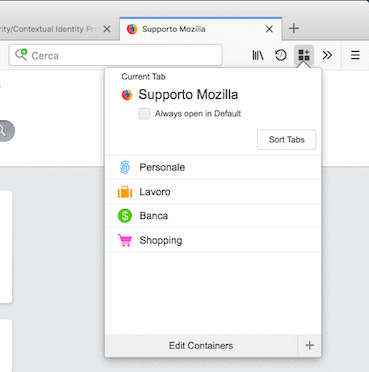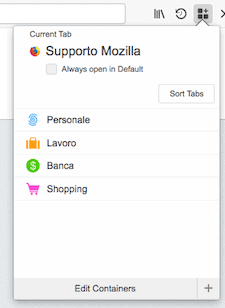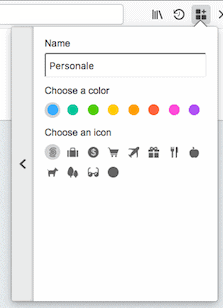This is a text automatically translated from Italian. If you appreciate our work and if you like reading it in your language, consider a donation to allow us to continue doing it and improving it.
Content index
Between one discussion and another within the our Telegram group turns out not everyone is aware of the Firefox container boards. And those who had heard of them were not very clear how they worked. We have therefore decided to prepare this short guide on how to use container cards in Firefox to explain first of all what they are and what their use can be.
Let's start by saying that this is a peculiarity of Firefox. On Chrome/Brave and in general in Browsers Chromium there is an extension called SessionBox which does exactly that. The extension SessionBox but it isn't Open source and it can be a potential privacy risk since it needs access to all the data you enter. THE Browsers Chromium I am Chrome, Brave, Edge, Opera, Vivaldi and almost everyone you know or almost everyone you know. Here is a list more or less exhaustive.
There reported to our group (always very useful, thanks!) that in Brave it is possible to do something similar although perhaps in a slightly more cumbersome way. To isolate a particular site you can open it using a new profile. At the top right, press on 'Create profile' and on this new one you are completely separated from the one you use on a daily basis. You could use two or three different profiles depending on the different uses you make of them. Thanks to Brave you will also have a Fingerprinting always different for each profile, so in terms of privacy and security it is even better than simple containers Firefox. We add, for completeness, that the isolation of Firefox appears to be less than that of Chromium.
What are Firefox container boards?
So let's talk about Firefox, let's see what these are container cards. The basic idea of containers is that in every container it is as if it were "all enclosed" and that one container does not speak to the other. A kind of mini-world. So let's say you shop online using Amazon (alternatives to Amazon?) or eBay: in this case you can open these sites within the Shopping container. Then when you need to go to your personal email you can open it in the container called Personal so it's almost as if you've opened a new one Browsers clean.
You can imagine them just like closed boxes to navigate. In each container you can open a page or a set of pages connected to each other. All other containers will not see what that page does and what is inside that container.
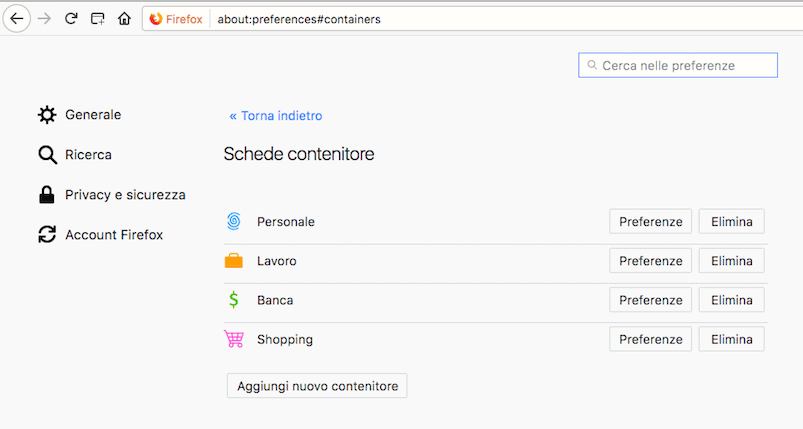
Each container is a world apart
Too much confusion? No problem, let's try with a practical example: open Gmail in a container that you called “Email”. If you then open another container (differently called) and try to go up Gmail you will see that you will have to log in again because you are not recognized.
Each container is practically separate from the other and you can decide who should be in the same container: as we said before, for example, open all the shopping sites in the Shopping container so as not to share the same data with all other sites. The containers never talk to each other, it's like having a Browsers different for each site on which you want to use them.
The most convenient thing about containers is that you can use one called for example Google on which to log in Gmail and open another different container to use instead Youtube without you being (officially) recognized. Although obviously we recommend using both alternatives to Gmail that a Youtube 😊
How to use container cards in Firefox
This video is served thanks to the decentralized platform and Open source PeerTube, through one of the Italian instances: PeerTube.uno. PeerTube does not collect data of any kind and does not use it Cookies. However, it is important that you know that by playing this video you may reveal your IP address to third parties.
Let's now come to its actual use. Firefox Multi-Account Containers is an official extension created by Mozilla and you can download it here: https://addons.mozilla.org/it/firefox/addon/i.e. if I explodevaulti-account-containers/. They are now pre-installed by default on every new installation of Firefox. Here you will find some very clear instructions on how they work and how to use them: https://support.mozilla.org/it/kb/containers-schede-contenitore-firefox.
To open a site on a new extension, simply right-click on the '+' next to the last tab and from there you can see four pre-set default containers: Personal, Work, Shopping And Bank. The names are just for you and do not necessarily represent what they actually do. You can also create as many containers as you want by clicking on "Manage Containers“.
A different container for each site
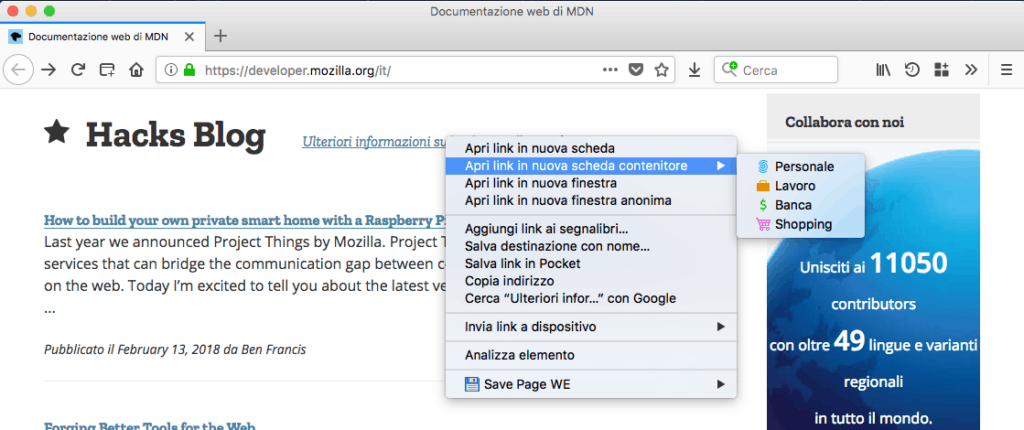
Let's try clicking on it Personal. As you can see, a new empty tab has opened underlined in blue with the words "Personal“. Now in here you can go, for example, up Gmail. To help you understand how it works, you can now open a new container (always going to the extension at the top right) different from the previous one, for example Work. As you can see it will ask you again to log in to Google! You are effectively separated from the other card.
Instead you want to open Youtube always making yourself recognized with your account? Open a new container tab the same as the one Gmail (in this case Personal) and you will see that, as if by magic, you are logged in again with Google.
The potential, as you can imagine, is almost infinite and you can decide completely independently on how and how much to use it. This is really it one of the biggest strengths of Firefox and for many it may be the real reason to use it because it is truly a convenient solution.
Final considerations and advice
- There is an additional extension called Temporary Containers where any new tab you open will be a different temporary container. It is very useful even if it can be complex to use because neither page will talk to the other.
- To open a new container you can also hold down the '+' button at the top, the one to open new tabs. Holding it down will ask you whether you want to open a tab inside a container or not.
- YOU ARE NOT INVISIBLE! This feature is very interesting and helps to be less tracked, above all it helps to keep sessions separate. But the Fingerprinting it's a much more complex thing and a container isn't enough to not let people know who you are. Even if Gmail will ask you to log in again It's absolutely not a given that Google doesn't already know who you are. If you want to read something more about it: Being anonymous online? – Facebook follows you everywhere – What does Facebook do with Giphy? – What are the Cookies? And also take a look at this site: Device Info.
Hopefully it's clearer now how to use container cards in Firefox and that you learned something new. If you have any doubts we are waiting for you on our subreddit or on our Telegram group!
Join communities
If you have found errors in the article you can report them by clicking here, Thank you!